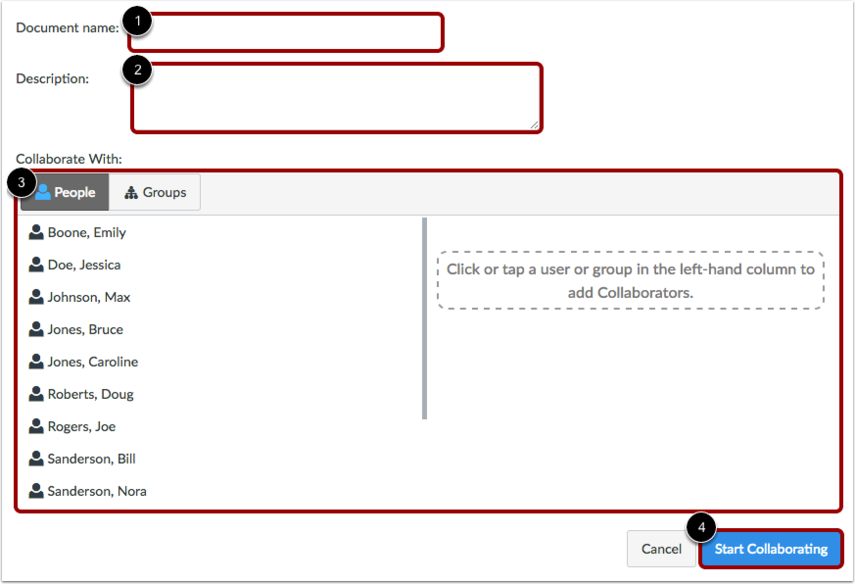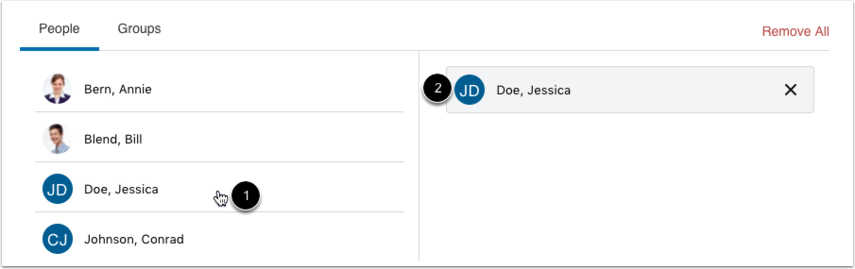Collaborations in Canvas
Setting up a Collaboration
- From the Collaborations tab of your course, select 'Start a New Collaboration'.
- Select whether you want to use Google Docs or OneDrive to create the collaboration.
Google Docs
It is possible to create a Google Docs collaborations as an instructor. Below we will go over the basics.
- Name the document, write a description, and add collaborators to it.
- The new collaborative document will appear in a new window.
OneDrive
It is possible to create a OneDrive collaboration as an instructor. Below we will go over the key points.
- Name the document and write a description.
- You will be redirected to the People tab. Select the names (or groups) you want to collaborate on the document.
- Hit Save.
- View your collaboration and begin editing the document.
Additional Resources