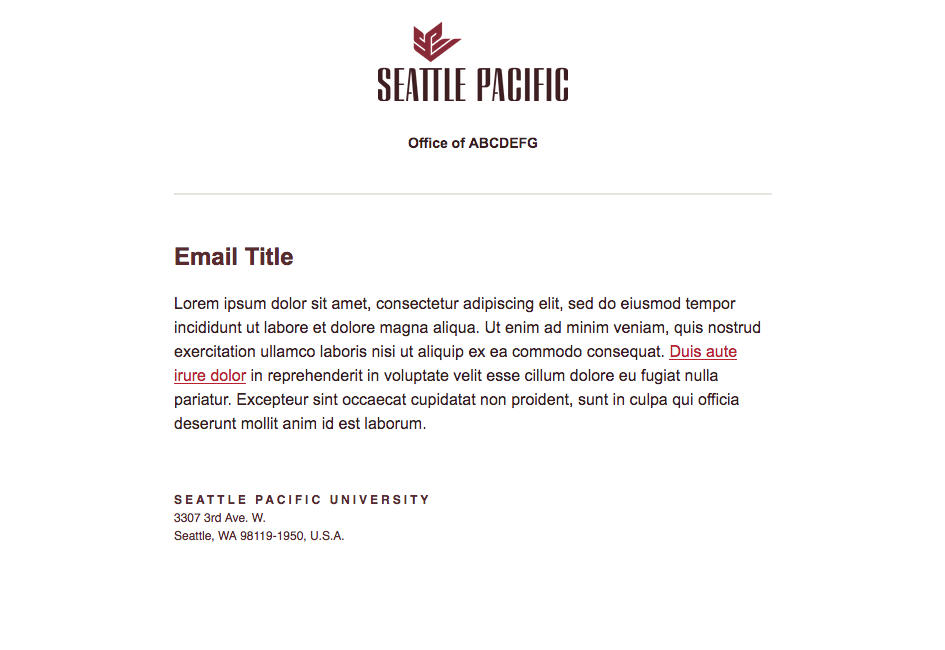Send Department Communications via Email
Overview
Emails on campus are sent to both internal and external audience members. In order to make all email communications from the university accessible, UC and CIS have set up an HTML email template to standardize these communications and provide support to campus. Internal communications are messages sent only to "@spu.edu" email addresses. External audiences are often marketing blasts and should involve University Communications. If you are sending an external email, contact University Communications at ucwebteam2@spu.edu.
How to Send Messages via Outlook for Windows
Method 1
- Download the appropriate email template from a CIS Wiki Page.
- Edit the message in Outlook.
- Images and files that are inserted into the message, will need to be sent as attachments to the message.
- Send the message to the targeted audience.
This method is the easiest and requires little technical know-how to send messages to campus.
Method 2
- Create the message in HTML.
- Drag and drop the HTML file into the Inbox folder in Outlook.
- Check that the message looks correct (formatting, remove signatures).
- Attach/Insert Images and link to files using HTML and store the images and files in the appropriate folder on the web server.
- Send to the appropriate audience.
This method is actually quite simple provided the user doesn't need to attach images or files.
images and files need to be linked, a folder on the web server needs to be created, so users can add the images and files to a network location and attach them in the email using HTML code. If using a program like Dreamweaver, then it'll be possible to browse to the file and images location and attach them without using HTML. Make sure images have (ALT tags and full URL's - http://etc...) so the messages are accessible and the links work.
How to Send Messages via Outlook for Mac
Sending messages via Outlook for Mac, requires that the email template, be first sent so you on a Windows computer and saved in your drafts folder.
- After the file is saved in your drafts folder, you can edit the email message as needed.
- Check that the message looks correct (formatting, remove signatures, etc...)
- Change the From and To fields as needed and send the message.
Download the Templates
- HTML Email Template - SPU-department-email-template.html
- Outlook Email Message (Windows Only) - SPU-departmental.msg
Email Examples
| SPU Email Template | ||
|---|---|---|