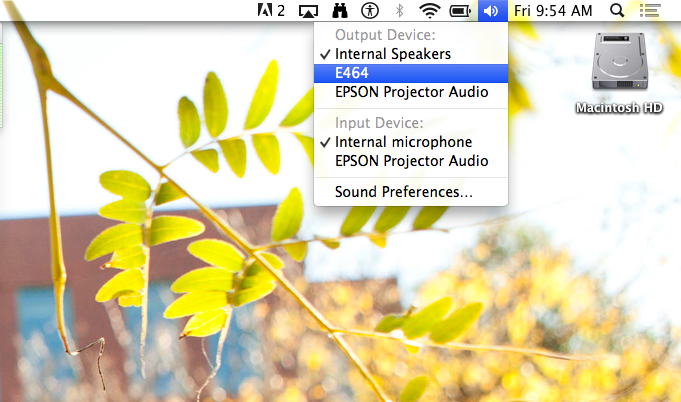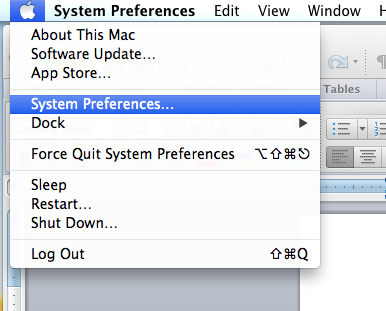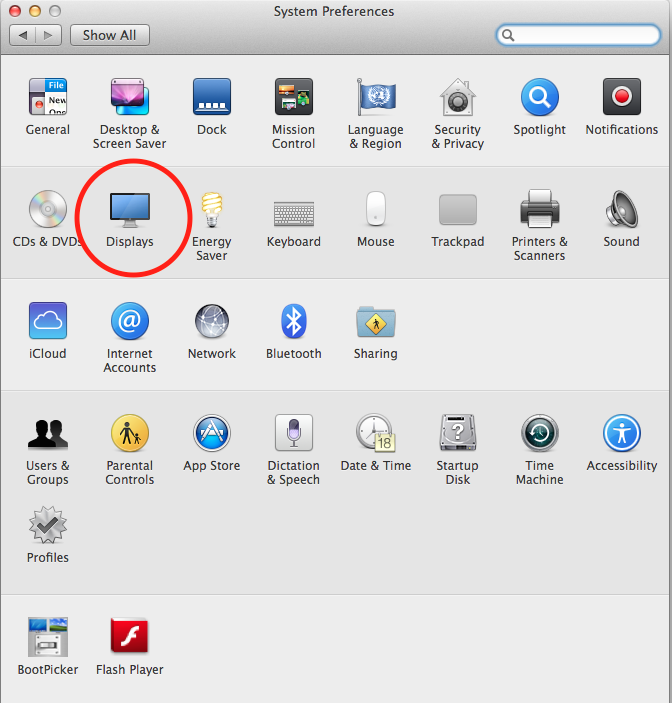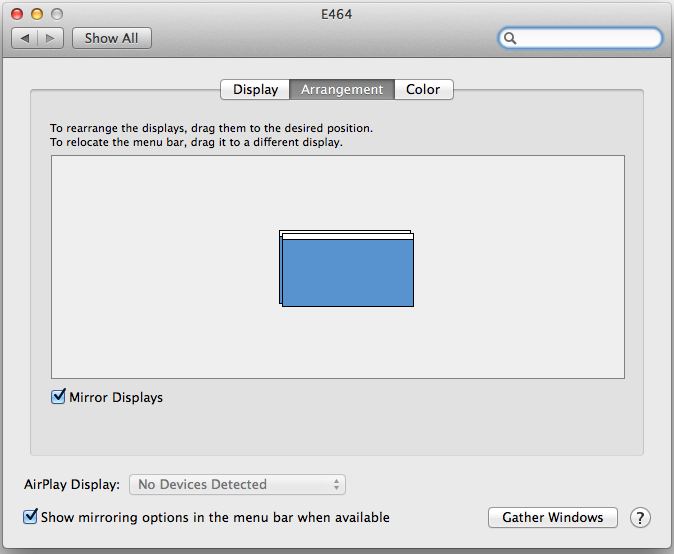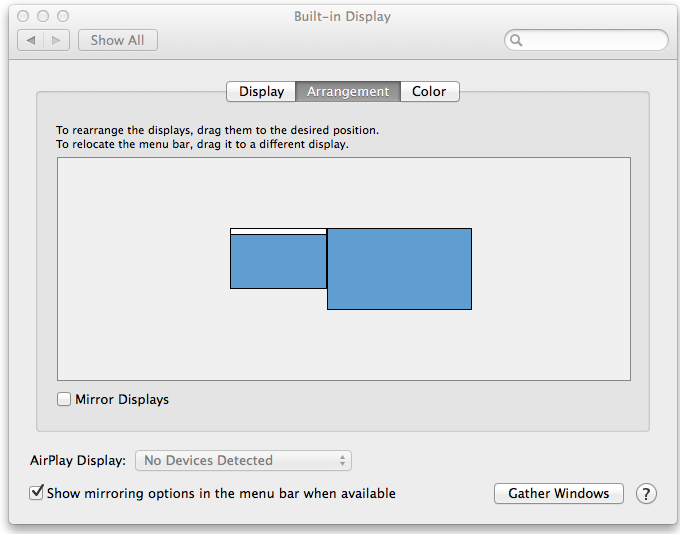NEC 46-inch LCD Display Instructions
Tiny link to this support article: https://spu.atlassian.net/wiki/x/aZYfAg
Each display has digital audio/video connectivity via a HDMI cable and analog audio/video connectivity via a VGA cable with 1/8-inch stereo cable. If your computer or mobile device does not have a HDMI or VGA connection the Front Desk provides adaptors, MacBook Pros, Chromebooks, and other mobile devices to current students, faculty, and staff.
Rooms with Large LCD Displays
- Media Room (Lower Level) - this room is different and has unique instructions
- Study Room 2-D (Second Level) - this room is different and has unique instructions
- Administrative Conference Room (Second Level)
- Study Rooms 3-A, 3-B, 3-C, 3-D, and 3-E (Third Level)
- Study Room 3-F (Third Level, near restrooms)
- Graduate/Faculty Student Room (Third Level)
Step-by-step guide
- Select either the VGA (black with 1/8-inch audio cable), or the HDMI (black AmazonBasics) cable to connect a mobile device to the NEC digital display.
- Turn on the NEC display by pushing Power on the remote control. Push Source to cycle through input sources.
- Choose HDMI2 to use the HDMI cable
- Choose PC to use the VGA cable with the 1/8-inch stereo cable.
- Push OK on the remote after you selected the applicable source
- When finished, please turn off LCD display by pushing Power on the remote control and return the cables to the metal basket.
Step-by-step guide for MacBook Pro or Mini-DisplayPort connectivity
- Follow instructions above to choose the HDMI2 source, using the HDMI cables.
- Grab the white AmazonBasics Mini-DisplayPort to HDMI adapter (stored in metal basket).
- Attached the white AmazonBasics Mini-DisplayPort adapter to the HDMI cable and connect the adapter to the mobile device, e.g., a MacBook Pro.
- The mobile device will send video to the NEC display.
- To send audio on a MacBook Pro there are a few steps.
- First, hold down the option button on the keyboard and click on the sound icon in the OS X Menu Bar (top right of screen).
- Click on E464 (the model of the NEC digital display). The audio will now be routed through the HDMI cable to the NEC digital display. Audio controls on the MacBook Pro will no longer work; however, the NEC volume controls will work.
- If you desire to adjust the video display from either mirroring or extended display consult your OS instructions. Below are the instructions for an OS X device, such as a MacBook Pro.
- Click on the Apple logo in the top left of the screen. Choose System Preferences.
- Choose Displays.
- Mirroring:
- Extended:
- When finished, please return the black HDMI and VGA cable to the metal basket coiled. Return the white Mini-DisplayPort adapter to the plastic bag and put it in the metal basket. Turn off the NEC digital display.
Questions or Assistance?
Contact the Library Front Desk which is located on the Main Level of the Ames Library at Seattle Pacific University.
206-281-2228 | circ@spu.edu | spu.edu/library