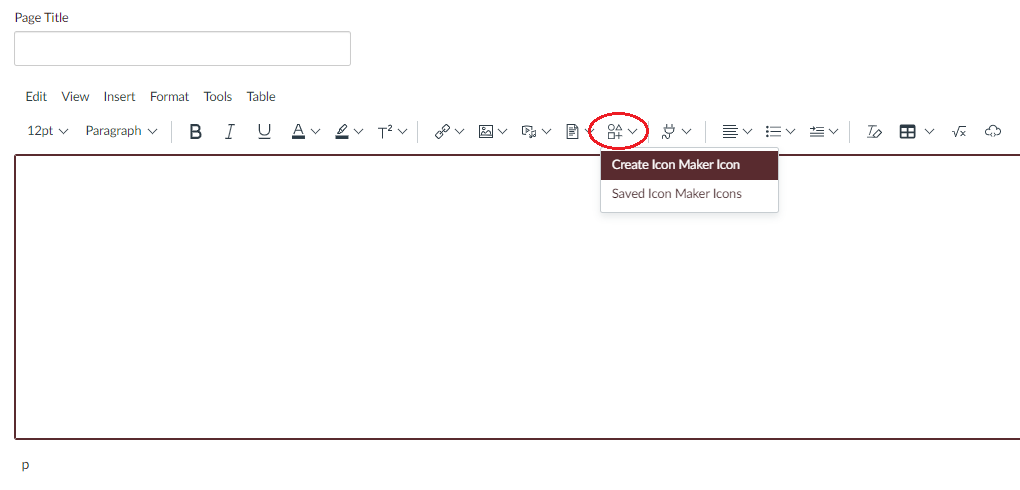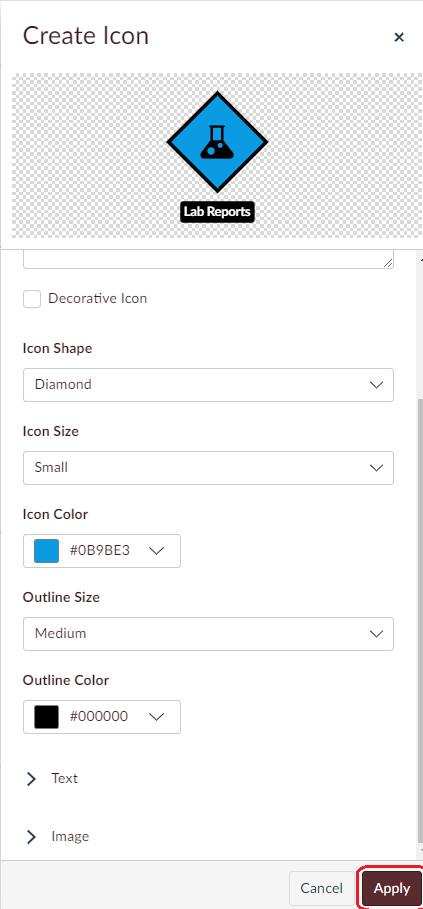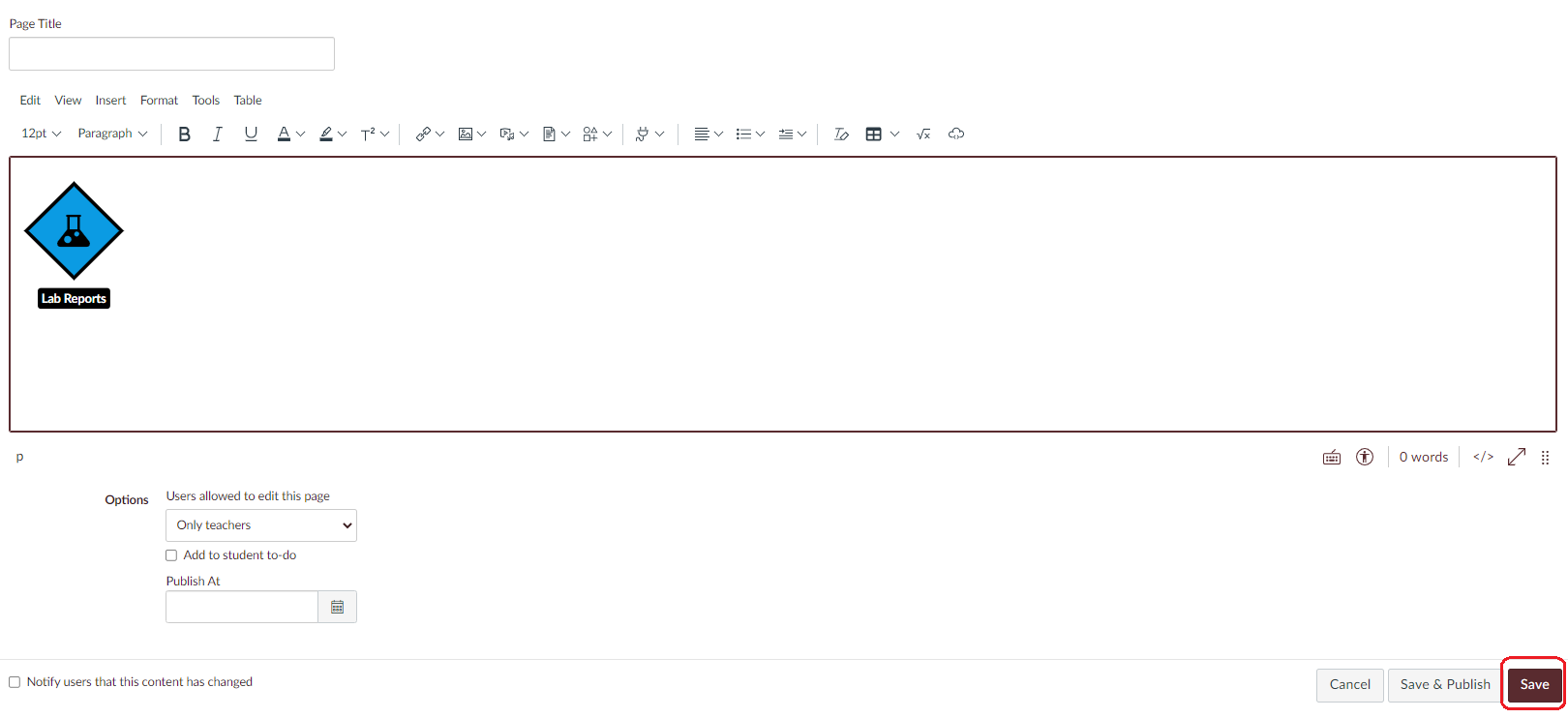Add icons using Icon Maker
Creating an Icon using Icon Maker:
- In any Rich Content Editor, click on the circled icon and choose Create Icon Maker Icon.
- You will have different options to customize your own icon. Below is an example of an icon for Lab Reports. After finishing up your icon, click Apply to save and use the icon.
- Your customized icon will be added to text box, and you can later use it again in Saved Icon Maker Icons.