Teams Calling - Auto Attendants & Call Queues
Overview
In Teams Calling, Auto Attendants and Call Queues can be used to facilitate business phone operations for SPU departments. These features include Business Continuity features and shared call answering features that may be important for departmental "main line" phone numbers.
Auto-Attendants can provide one or or more of the following:
- Call menu with fully customizable options
- Call flow logic based on business hours and/or custom Holidays
Call Queues allows calls to a single phone number to be forwarded to multiple employees so they can answer those calls. Call Queues also facilitate voicemail collection for the chosen phone number. When a call enters a call queue, the caller will be connected to one of the available call queue members.
To learn more, explore to Microsoft resources via the links on the right.
Call Queue Members
Some employee account and student employee shared calling accounts are members of call queues. Being a member of a call queue allows that individual to answer calls directed at the department's main phone number.
Call queue members can manage their status in the call queue to individually accept or ignore calls that are received at the call queue.
- Call Queue On: Calls from the call queue will ring.
- Call Queue Off: Calls from the call queue will not ring.
Change Your Call Queue Status
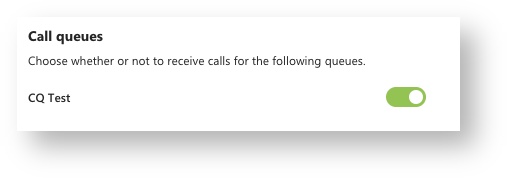
Create or Modify Auto-Attendants & Call Queues
All auto-attendant and call queue settings are managed by CIS. To create or edit an auto-attendant or call queue, contact CIS at help@spu.edu.