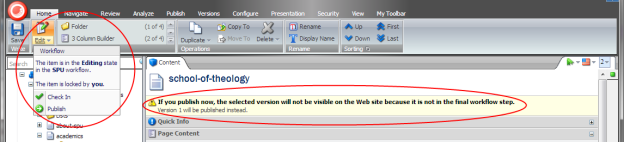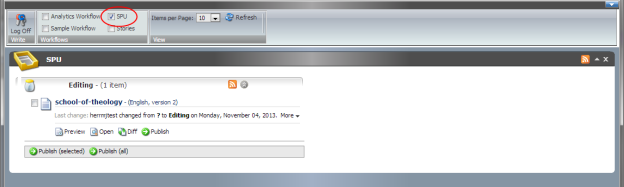Sitecore Workflow
Edit an Item
Click "Lock and Edit" to start editing.
This will create a new version of the item.
Click on the Edit dropdown arrow in the Home tab to see this item's workflow status, and any actions you can take. At this point (the Editing state) other users cannot change the item, and your pending updates cannot be published to the live site (notice the yellow warning). You can then take these actions after making your changes:
- Publish the item, which will unlock and publish the current version. Use this when you are ready for your changes to go live. You do not need to manually unlock or publish the item after taking this action – they happen automatically.
- Check In the item. This unlocks the item for others to edit, but it does not publish the current version. Use this when multiple people are collaborating on an update.
Find Your Pending Items
If you need to find the items you have checked out in workflow, open the Workbox by clicking on the link at the bottom of the page.
Make sure the SPU Workflow is checked at the top – you will only need to do this once. You will see a list of any items you have checked out. You can publish from this view, or click on the item to go back to the Content Editor.