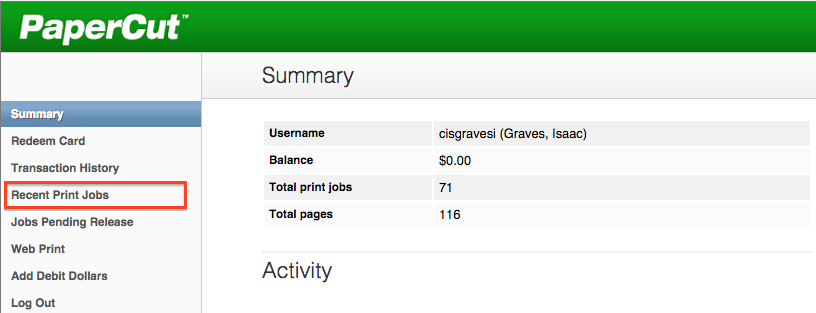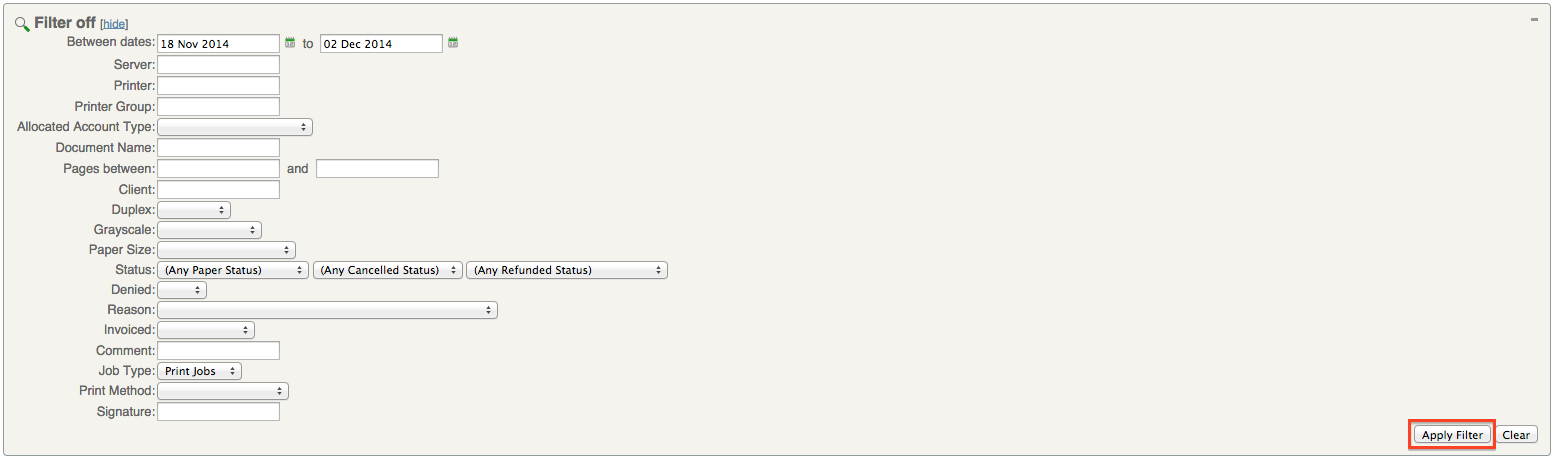View Recent Print Jobs
All print jobs scheduled from a specific PaperCut account can be viewed using the PaperCut web application.
Steps
- Navigate to print.spu.edu
- Log in with the SPU username and password that the job was printed with
- Select Recent Print Jobs from the options on the left
- To filter print jobs from a certain time period (or many other filter options) click on the magnifying glass on the top left
- After all desired filters are filled in, press the Apply Filter button
- To export or print a copy of the recent print job report, select Export/Print from below the print jobs.
Related articles