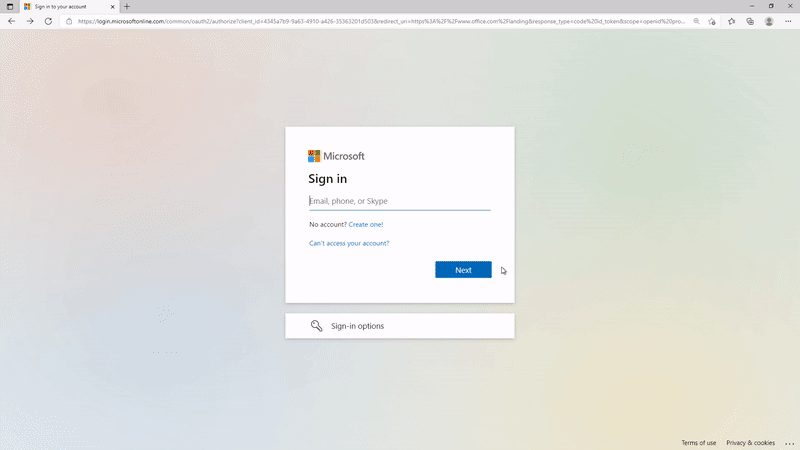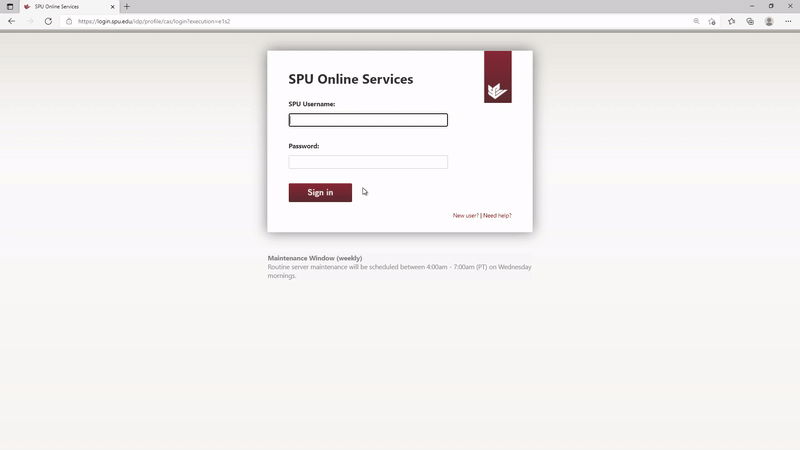Single Sign On
SPU's Single Sign On (SSO) allows a user to access multiple secure systems via a single login on a device instead of needing to respond to repeated requests for login credentials.
We currently have two separate applications for our SSO...Microsoft 365 and Shibboleth. As you can see below, each application has its own unique design to it.
Microsoft | ***If accessing a system already known to be inside the SPU tenant (e.g., spu.edu/webmail), the initial login screen asking for your username will display the SPU arch similarly to the password entry screen. |
|---|---|
Shibboleth |
Non-SSO Systems
We currently still maintain a handful of systems for which we are unable to implement SSO. Most are used by only a small population on campus, so you may not come into contact with any of them. However, if you do ever need to access one, you will see the login screen native to that system and will have to enter credentials specific to it.
Spoofed Logins
One way cybercriminals attempt to access systems and retrieve personal information on users is to spoof login screens. They will create their own login screens that visually match those the user is expecting but direct the user to their site instead of the expected one. One way to prevent yourself from falling prey to these attempts is to always check the url of the login page you are using. The URL for our Microsoft Azure SSO will begin with https://login.microsoftonline.com, while the URL for our Shibboleth SSO will begin with https://login.spu.edu.
If you see something besides either of these, immediately stop entering your credentials and contact CIS. If you only notice this after entering your credentials and clicking the login button, immediately visit https://spu.edu/findmyid/ to change your password.