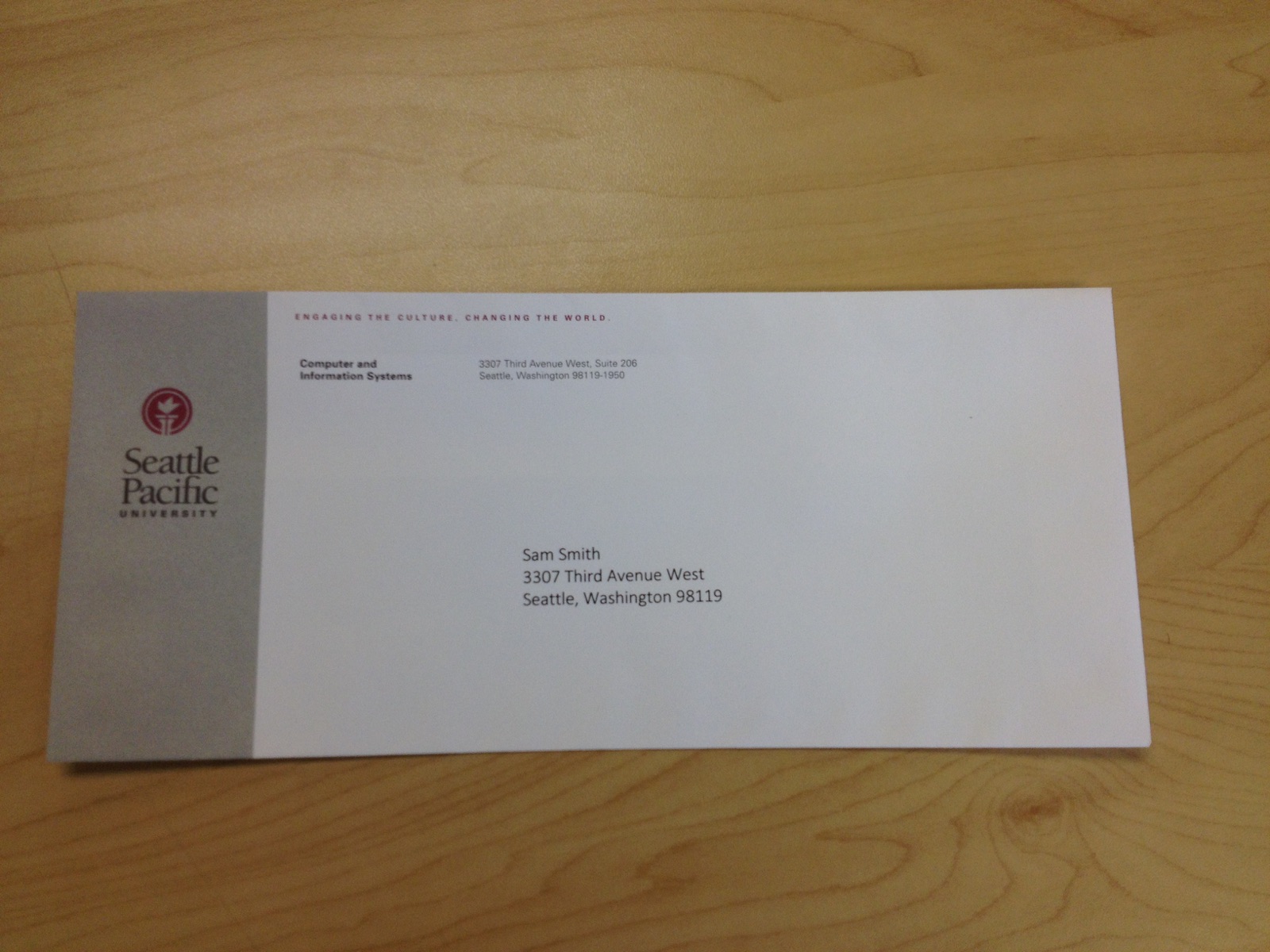Printing onto Envelopes
The Multi-Function Printers can be used to print addresses onto envelopes.
Steps
Click on the pictures below to enlarge them.
- Make sure your envelope is loaded into the printer's bypass tray as show below.
- Under File, make sure the printer you wish to print to is selected.
- Once the printer is selected, go back to the blank document. Click the tab labeled Mailings at the top, followed by the sub-tab labeled Envelopes.
- The popup shown below will appear. In this pop-up type in the desired printed address and then select Options...
- An additional pop-up will appear. On the top of this window, click the Printing Options tab.
- On this new window, there is a Feed from option that is a drop-down menu. Click the downward arrow on the right side and select Bypass tray. Press OK to exit out of this window.
- Back on the Envelopes and Labels window that is still open, press Print. The printer should automatically intake the envelope and print it out.
- Make sure to load the envelope before you tell the computer to print.
- If printing multiple addresses in a row, you may need to check that the Feed from: Bypass Tray is still selected each time.
- This process is the best way to avoid wrinkling the envelope. However, wrinkles still may occur. If you are dissatisfied with the quality of the envelope, please try printing it off again.
Related articles