Microsoft Teams Calling
Overview
Calls at SPU are routed through Microsoft Team via Teams Calling. All current students and employees may use Microsoft Teams to conduct audio or video calls with other SPU students and/or employees. Employees and departments who have SPU campus phone numbers also use Microsoft Teams to make external calls to standard 10-digit phone numbers in the US.
Quick Start Guide
About Teams
How-To's
Orientation Video
Key Aspects of Teams calling
All functionality for Teams Calling are available on the Microsoft Teams app. Microsoft Teams is already installed on all SPU-owned and managed computers. For personal devices, The Microsoft Teams app is available for a free download on Mac or PC from Microsoft.com. The Microsoft Teams mobile app is also available on the Apple App Store and the Google Play Store.
After launching the app, log in with your SPU username and password to access Microsoft Teams and Teams Calling.
Call Tab
The Calls tab within Microsoft Teams is where your dial pad to make phone calls will be located along with your voicemail, speed dial (favorites), call history, and more.
- Speed Dial: create speed dial contacts (favorites) to easily contact colleagues/departments
- Contacts: create and manage calling contacts
- History: view your call history
- Voicemail: read or listen to Voicemails
- Dial a number: click to reveal a dial pad to call internal or external numbers
No More Extensions
Memorizing 4-digit extensions are a thing of the past. Instead of using 4-digit extension dialing to reach colleagues, you can search for any SPU user in the search bar of Teams by typing part of their name or email address and then initiating an audio or video call via Teams. 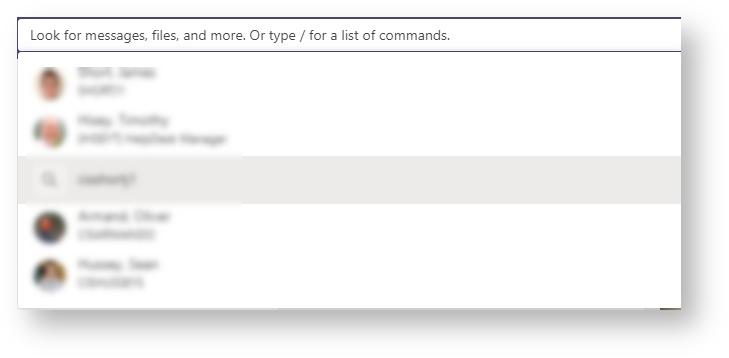
You can also call any department or external number using the Dial Pad. 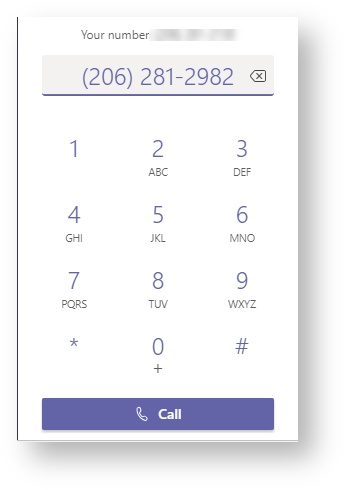
Auto-Attendants & Call Queues
Departmental phone numbers are set up in Teams Calling as auto-attendants and/or call queues. These features enable business continuity and shared answering features that are useful for departmental main phone numbers. Click here to learn more about auto-attendants and call queues.
If you want more information or are interested in setting up a call queue and auto-attendant please submit a ticket to the CIS HelpDesk by visiting spu.edu/cishelpdesk.