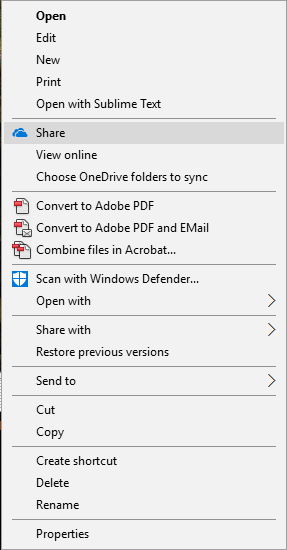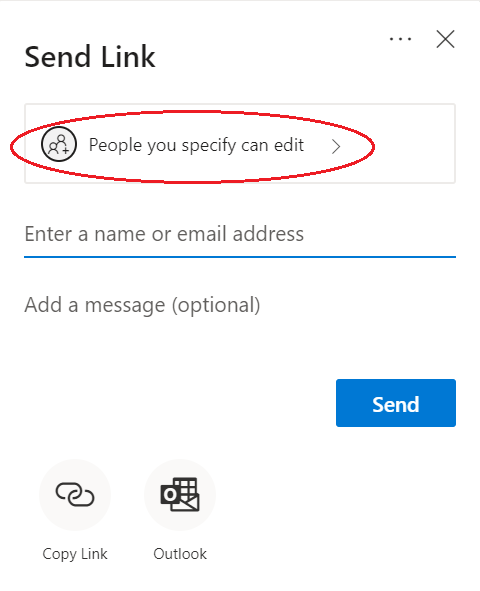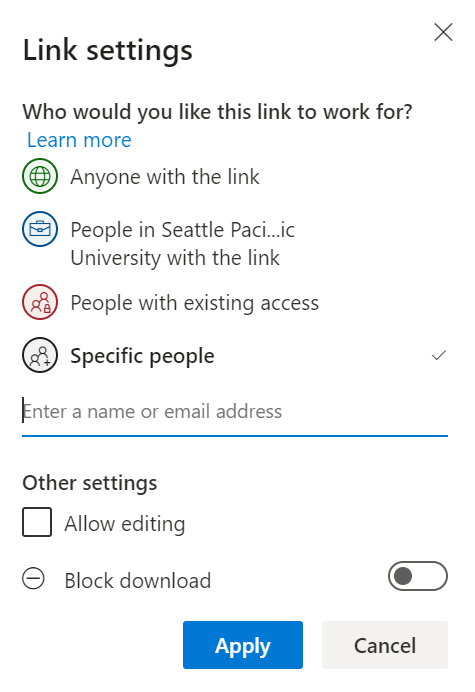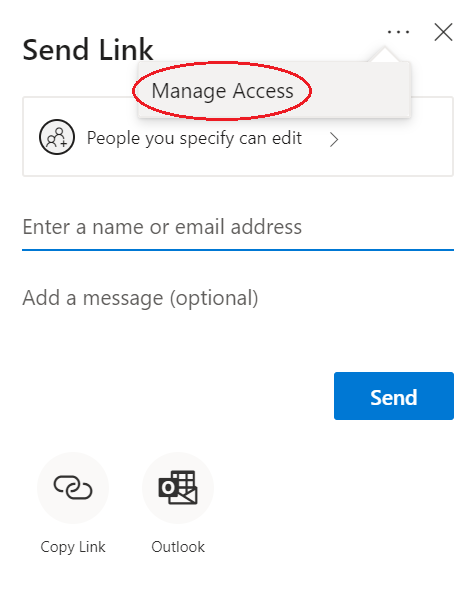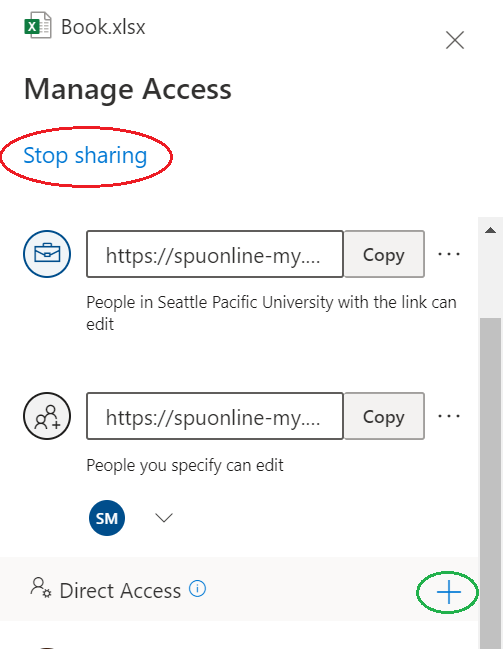Create View or Edit Links for Folders and Files
You can create links for individual files in your OneDrive for Business account, that either give anonymous users View Only or Edit access to a specific file. Follow the steps below to create a link.
Steps
- In OneDrive, create a new file or locate the file/folder you want to share. Right click the file, or click the Share icon next to the folder: .
- Click Share, or if you are on a desktop, click the Share option as seen in the image.
- In the window that opens, click "Only the people you specify will have access to edit", then select who and what level of access you wish to give, as seen in the images.
→ - Choose whether or not you want to allow view only or edit access to the file and select Apply.
- For access for select people, enter the email address(es) of who you wish to have access. You have the option of sending a notification.
- The system will generate a link you can share and email to others, allowing them to either view or edit the file, depending on which option you chose.
- Copy and Paste the link so you may use it later, or type in the SPU users email and hit Send.
If you wish to disable this link later, or easily add more individuals to view/edit the document, follow these steps:
- Complete steps 1-2 above.
- In the Send Link window, click the three dots in the right corner. Click Manage Access.
- This will open a pane with options to stop the link sharing or grant additional people access.
Related articles