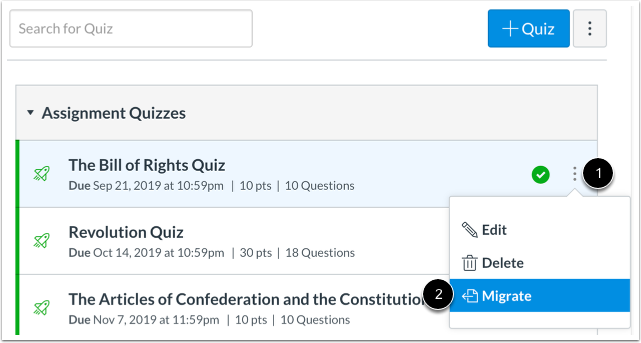Migrating a Classic Canvas quiz to New Quizzes
Overview
You can migrate a quiz from Classic Quizzes to be used in New Quizzes. You can also migrate a survey from Classic Quizzes to New Quizzes. However, the survey will be migrated as a standard quiz as New Quizzes does not include a survey feature. While New Quizzes migration supports all question types, you should still review your assessments before assigning them to students.
Notes:
- After migration to New Quizzes, multiple dropdown questions display as matching questions.
- Question banks cannot be imported into New Quizzes as item banks. However, you can import questions manually into an item bank by exporting a Canvas quiz.
- When a classic quiz is migrated to New Quizzes, question groups import as item bank questions. However, the questions in the question groups are stored in the quiz and are not added as an item bank. All quiz questions in the group will be displayed in assessment preview.
Migrating
- To open the course, click the Courses link in Global Navigation, then click the name of the course that contains the quiz you want to migrate
- Then scroll down and click the Quizzes link.
- To migrate a quiz, click the Options icon [1]. Then click the Migrate option [2]. (shown below)
Note: If you cannot view the Migrate option, it has not been enabled for your institution. Contact your Canvas Admin for assistance.
- Once migrated, the quiz displays a New Quiz icon [1]. To open your quiz, click the name of the quiz [2]. (shown below)
Note: By default, migrated quizzes are unpublished.