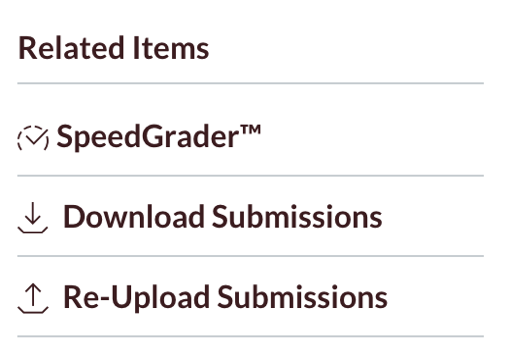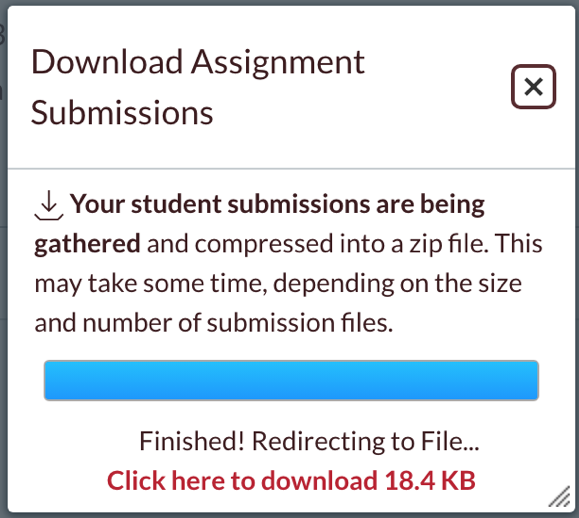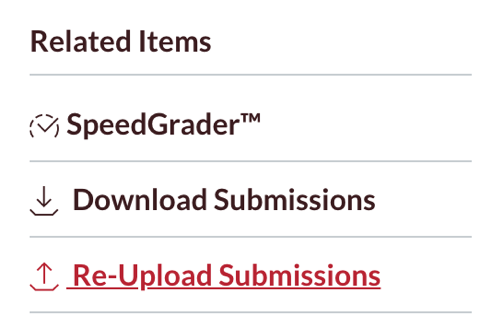Grading Assignments Offline
Downloading Assignments
- Open the assignment.
- On the right-hand side or bottom of the screen, select "Download Submissions" under Related Items. Assignments will be compressed into a zip file.
- When the zip file has been created, click the link to download the file.
- Open the file from your browser or search for it on your computer to get started on grading.
More detailed instructions on downloading submissions can be found here.
Re-uploading Graded Assignments
If you have not changed the name of the submission file, you can re-upload the submissions in Canvas so that students can view any comments or edits you made on their work.
- An option to re-upload your submissions should appear underneath the "Download Submissions" button.
- You will be prompted to find the submissions zip file on your computer and upload it.
Canvas will re-associate all the student submissions with the correct students. If any files are not matched up, they will be ignored and listed below the matched ones.