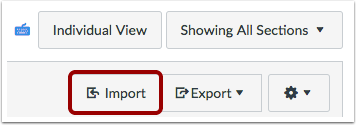Export Gradebook
Downloading the Gradebook
For more detailed instructions on the Gradebook, view how to download the gradebook.
- From the Gradebook Default View in Canvas, select Export→ CSV File. If you have already downloaded the Gradebook, you will also have the option to re-download previous versions of the gradebook. Please note that previous downloads will not include any changes made after the date listed.
- Open the file that downloads. It will take you to an Excel document that has the same grading columns, students and grades entered as your Gradebook in Canvas.
Re-uploading the Gradebook
- From the Default View in the Gradebook, select Import.
You will prompted to select and upload the desired CSV file.
CSV File Discrepancies
If there are any discrepancies in the columns in the CSV file and those in Canvas, you will be prompted to sort those out by marking them as either a new assignment, an existing assignment, or something to ignore.
Additional Resources