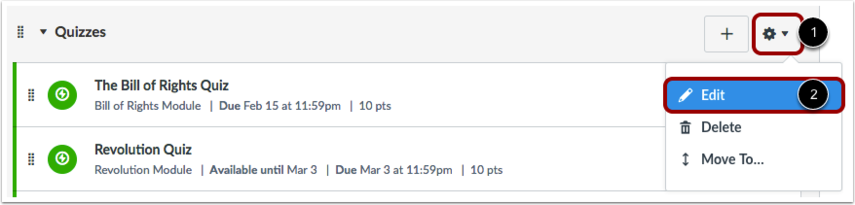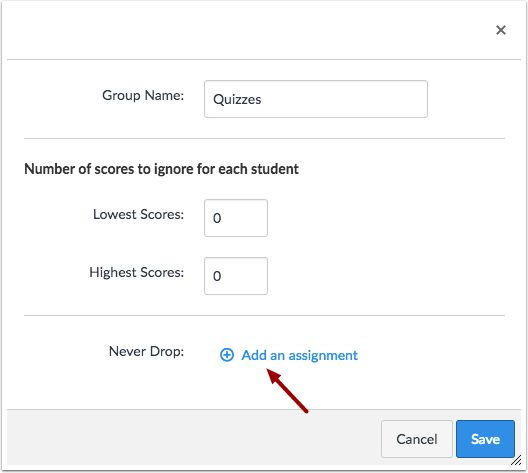Dropping Grades
How to Drop Grades (Low & High)
- Go to Assignments (Click on the "Assignment" tab on the course navigation located on the left side of the screen.)
- In the assignment group, select the settings icon (reference image below).
- Select the "Edit" button (reference image below).
- Under the "Number of scores to ignore for each student", type the number of lowest/highest scores earned that will be dropped for each student.
- Click on the blue "Save" button located on the bottom right corner of the box when finished.
Preventing an Assignment from being Dropped
Sometimes instructors are willing to drop any assignments within an assignment group, but other times, they find an assignment highly valuable and therefore wish that any other assignment grade be dropped except that of the valuable assignment. To prevent particular assignments from being dropped:
- Go to Assignments (Click on the "Assignment" tab on the course navigation located on the left side of the screen.)
- In the assignment group, select the settings icon (reference image below).
- Select the "Edit" button (reference image below).
- Under the "Never Drop" option located on the bottom of the screen, click on the "+ Add an assignment" link.
- Select the assignment from the down bar.
- Click on the blue "Save" button located on the bottom right corner of the box when finished.